Are you using Instagram to market your business? If so, have you heard of the term “alt text” yet?
While Instagram allows a stunning range of visuals to be shared on its platform, it’s only in recent times that businesses have tapped into something beyond just images: alt text.
As part of the accessibility features created by Instagram, following a few simple steps is all it takes to add meaningful words and descriptions to images that can boost engagement as well as drive conversions.
So, what is Instagram alt text and how do we use it effectively? Scroll down to find out!
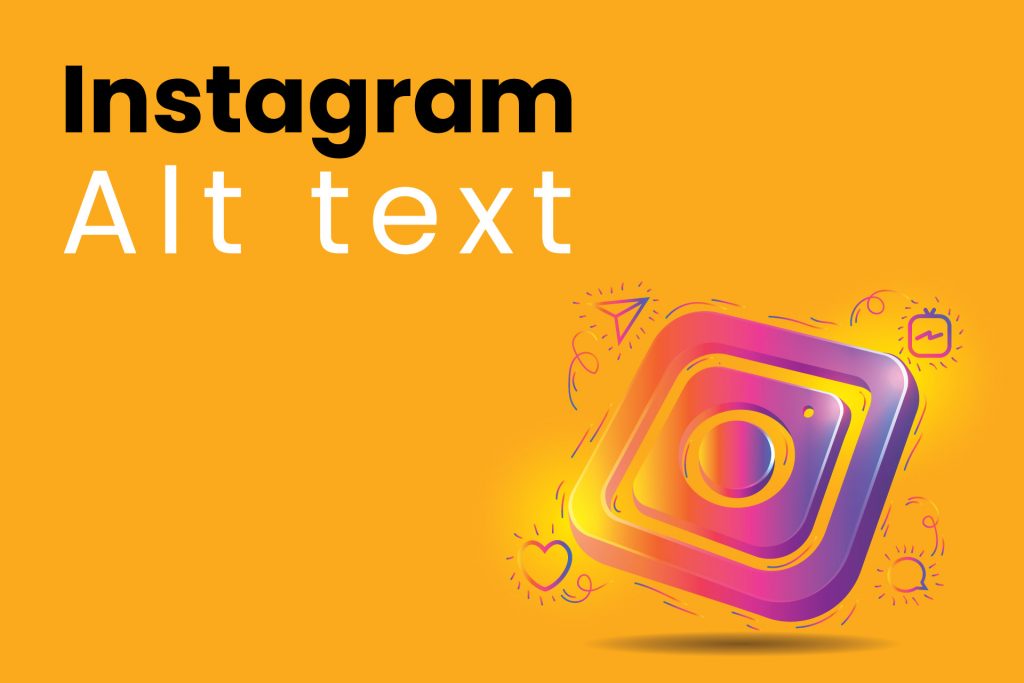
What is exactly Instagram alt text?
As the name suggests, alt is short for alternative text. This means that Instagram alt text is a short description used to explain the content of an Instagram post.
Instagram alt text offers additional value to Instagram posts by providing an opportunity for further explanation of content.
For example, when images fail or are slow to load, this short description kicks in as a helpful substitute.
Additionally, you should know that Instagram automatically generates alt text for posts, but it is not always reflective of the image.
So, creating your own Instagram alt text is essential to ensure images are accurately represented and users have an enjoyable browsing experience.
Why you should use Instagram alt text?
Adding alt text to your Instagram posts is an important step towards making your content accessible to all users, regardless of their abilities.

Not only does it make your page more accessible, but it can also make a marked difference when it comes to SEO performance.
SEO performance is declining?
A description for each image will be far more likely to appear in search engine results, driving increased organic traffic and engagement opportunities.
On the other hand, Instagram’s algorithm gives priority to posts that use pertinent keywords in their descriptions.
This means that if you include words that best match your post content, your post will likely perform better when served to your target audience.
So, make sure every post stands out with its own unique alt text message.
How to add Alt Text to Instagram Posts?
Adding and editing alt text on your Instagram posts will likely require a bit of extra effort on your part, but it can ultimately benefit your brand.
First, you should know that Instagram uses object recognition technology to generate automatic alt text for every image post, however, these descriptions often don’t accurately convey the context behind the image or how it is related to your business.
It is therefore necessary to edit the automated description with a custom description tailored to your needs.
So, today we’ll provide a few tips here to help you do just that for every Instagram post.
1. Alt text to a new Instagram post
If you are wondering how to add alt text to new Instagram posts, we have set out several steps. These steps are simple to do and can easily be done in just a few minutes:
- To get started, launch the Instagram app on your phone and follow the usual steps to select and edit a photo.
- Afterward, before you post, look out for the “Advanced Settings” option near the bottom of the screen.
- Click on “Write Alt Text” under the Accessibility section.
- Write the alt text and when you finish hit the checkmark or “Done” button at the top-right corner.
- Then, click the arrow to return to the previous page.
- In the end, write your Instagram caption, hashtags, location, and other details before uploading your post.
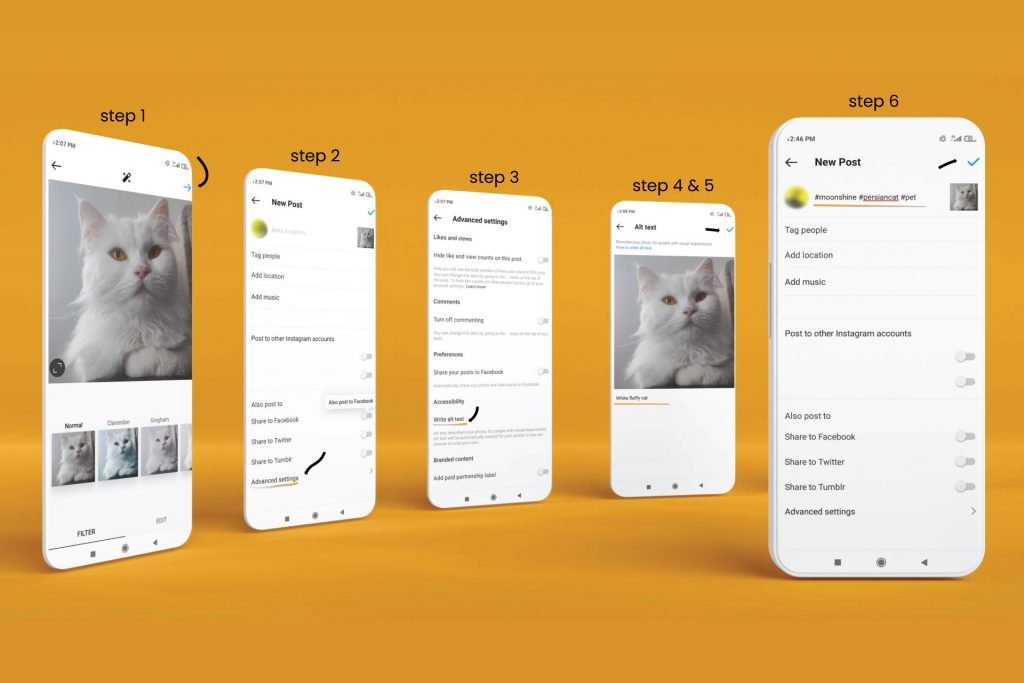
2. Alt text to an existing Instagram post
Don’t panic over missing Instagram captions, it’s a breeze to add alt text in just a few simple clicks. So, follow these steps and perfectly describe your older Instagram posts:
- First, open the existing Instagram post. Tap the three-dot button at the top-right corner of the screen.
- Then, select the “Edit” option from the pop-up menu.
- Click on the “Edit Alt Text” link near the bottom-left corner of the photo.
- Type your alt text (description) and click the checkmark or “Done” button.
- Finally, press the checkmark on the next screen to save your alt text.
And that’s it! Alt text has been added to the post.
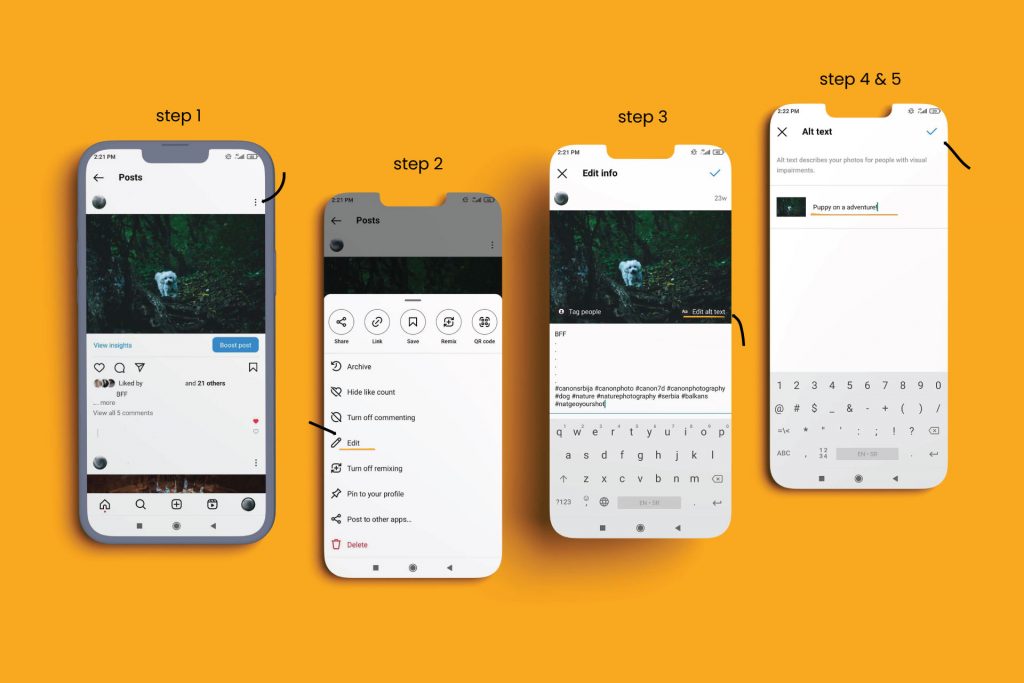
How to write alt text on Instagram that converts?
Writing effective alt text on Instagram can be a powerful tool for driving conversions.
When writing alt text for Instagram, focus on a succinct yet descriptive copy that captures the essence of the photo while still being keyword-rich enough to aid with SEO and accessibility requirements.
Above all else, ensure the description accurately reflects the image.

So, we present you some tips and tricks on how to write the best alt text for an Instagram post:
1. Be concise
Being pithy is crucial. Make sure your alt text conveys all the necessary information in a succinct, 125-character-or-less format.
2. Be specific
Alt text should provide an in-depth visual analysis of the image. Describe a post with detailed descriptions such as color, texture, and what’s happening within it.
3. Use relevant keywords
Make sure to include keywords in your image alt text for an optimal SEO boost. This will help ensure more viewers can easily find and engage with the content.
4. Use your brand voice
Ensure that your Instagram images align with your brand identity by utilizing a distinct voice and tone. Incorporate relevant information describing the scene, such as product names or locations to help make them more discoverable in searches.
Conclusion
To sum up, Instagram Alt Text is a powerful and effective tool to help your business boost its reach and engagement.
By leveraging the range of benefits that come with adding alt text to Instagram posts, you can connect with new customers, better target existing audiences, and gain a competitive edge in the ever-evolving digital space.
On the other hand, if you still need help with digital marketing tools, you should seek professional digital help. But don’t worry, we are here to help!
W3 Lab digital agency covers all digital marketing services to tap into the online potential of your business, with the ultimate goal of bringing new clients to you.
So, visit our service page to find out how we can help you.
Thank you for reading!





